FAQ
- Activation and Account
- Download, Install and Upgrade
- Import and Upload
- Basic Edit
- Filmstocks Effects Issues
- Creative Edit
- Export Issues
- License Inquiry
- Others
What's the difference for Filmstocks license?
Wondershare provides Free plan, Standard plan and Premium plan for Filmostocks.You can find the difference for each license as below
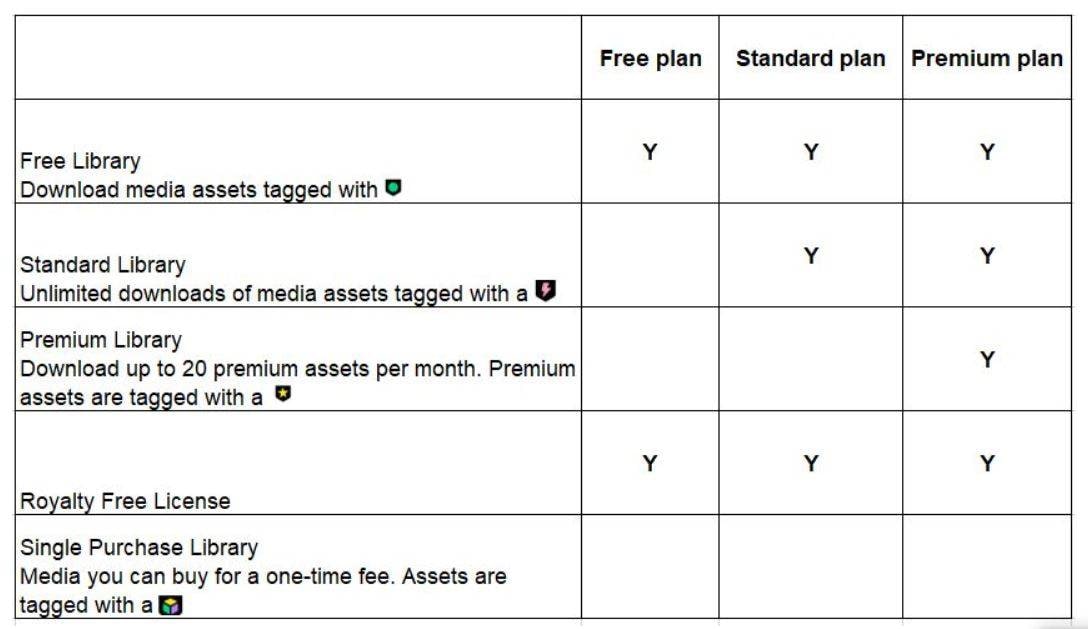
What the effects will be once my subscription of filmstocks expired?
Various special effects packages downloaded during the subscription period can no longer be used to create video once the subscription of Filmstocks was expired, but the free template are still available for you.
It’s our new effects store available for Filmora version 9.1.0 or above. The previous Filmora Effects Store is now Filmstocks, which is a one-stop shop for stock media including video effects, stock footage and photos, and royalty-free music and sound effects. You can download and use the effect resources and media assets from Filmstocks to polish your video.
How can I download Filmora effects after purchasing Filmstocks subscription?
Before downloading Filmora effects with Filmstocks, please make sure you are on the Filmora version 9.1 or above, cause Filmstocks video effects are only compatible with Filmora 9.1 or above. If not, you can click here to download our latest version directly.
Then you can follow the steps below to download Filmora effects:
1. Launch Filmora9, click the avatar icon in the top right corner, and log in with your licensed email
2. Click the download icon in the top right corner to access Filmstocks
3. Select the corresponding file format “Filmora Template"
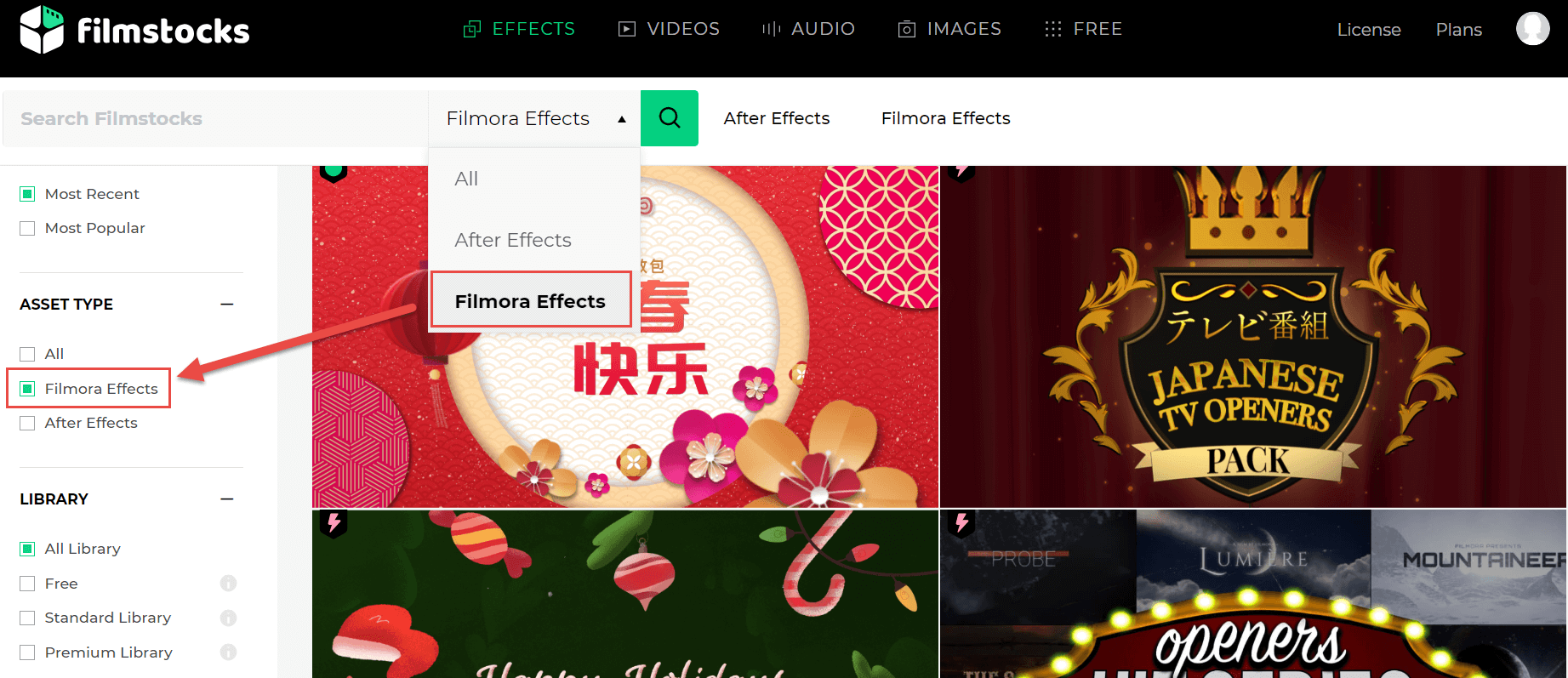
4. Select and click the effect you want, and then click "Download Now"
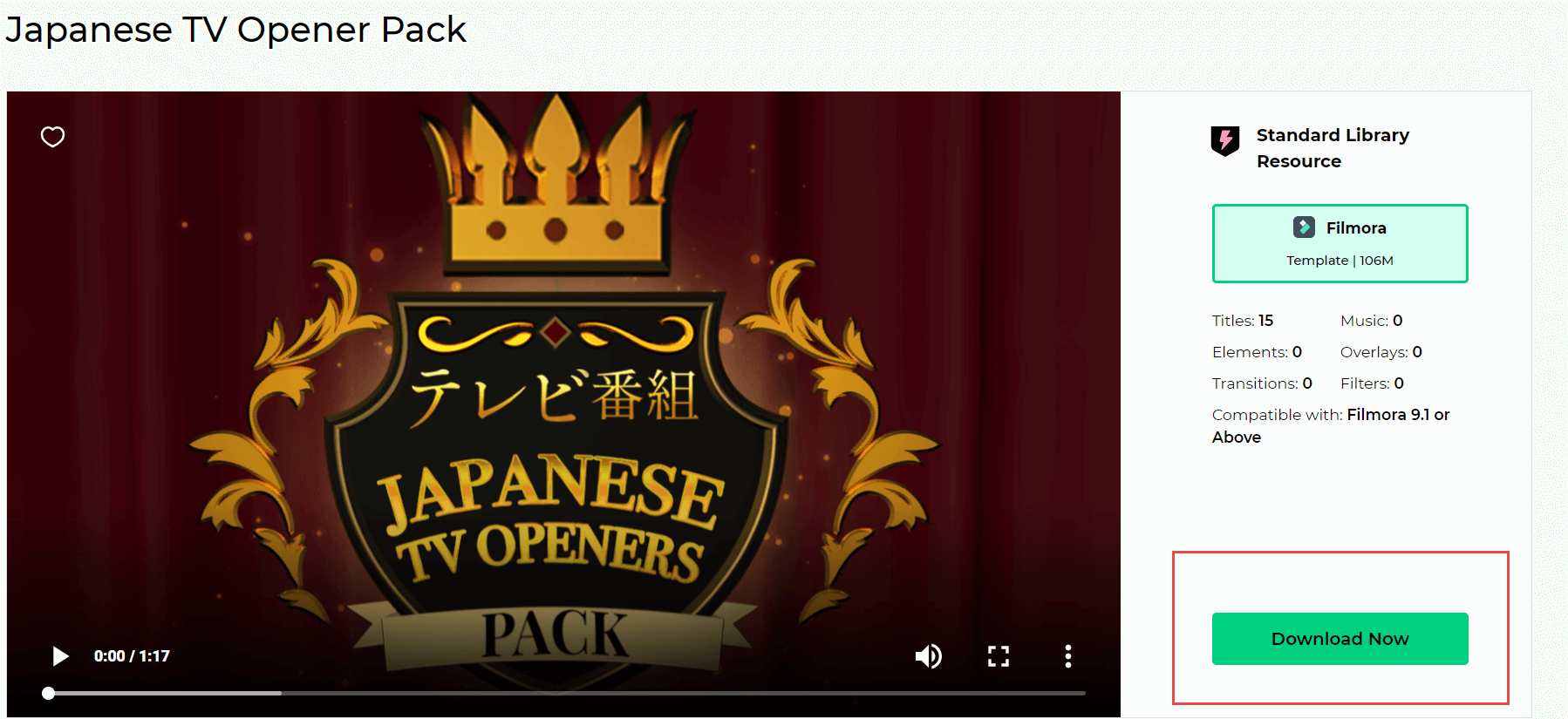
5. You will see a pop-up window asking if you want to open Wondershare Filmora9 Resources. Then click to open it, and it will start downloading your chosen effects
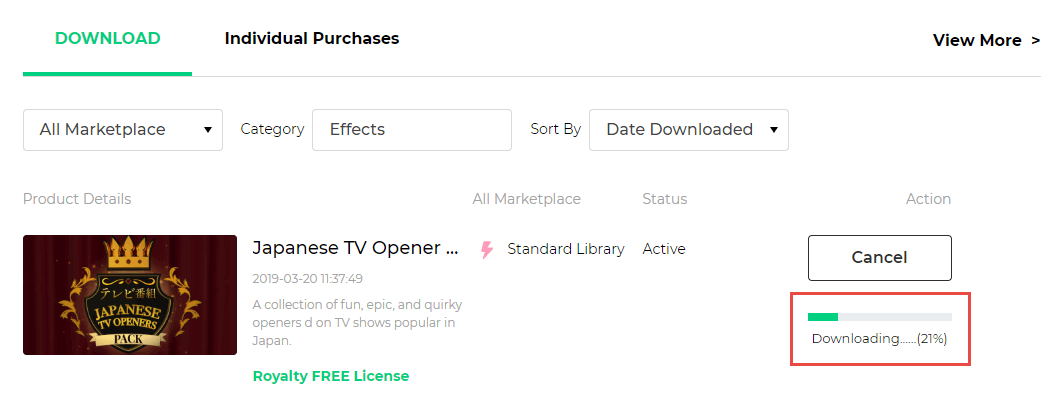
6.After installation, please go back to Filmora9, and you'll be able to see all the effects you purchased sorted into sections they belong to, such as Overlays, Transitions, Filters etc. Each new effect will be marked with a red dot.
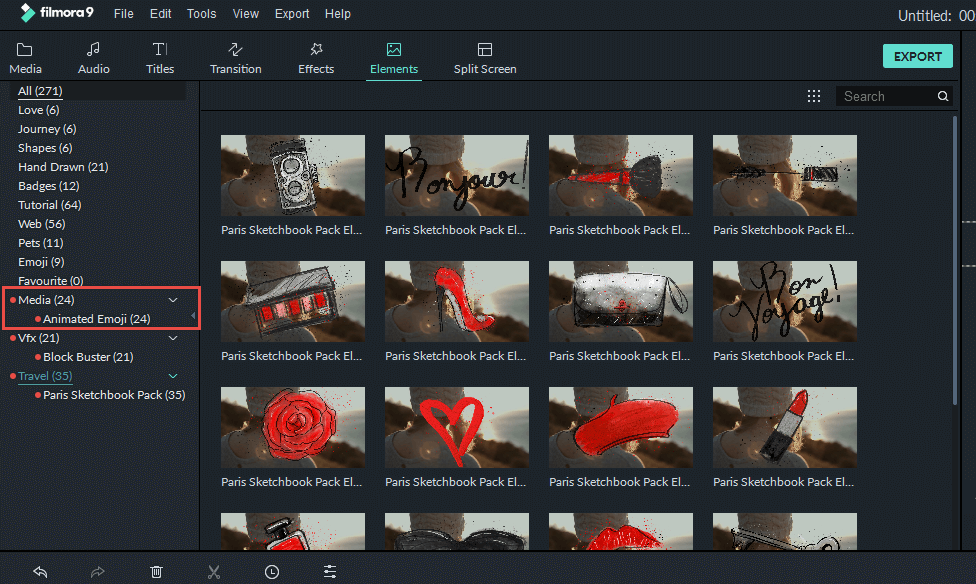
How can I install the single effects purchased from our old effects store in Filmstocks?
If you purchased some effects individually from our old Filmora Effect Store, you can also download and install them via Filmstocks on Filmora 9.1 or above.
Please follow the steps below:
1. Launch filmora, select New Project.
2. Click the head icon at the upper right corner, sign in with your licensed email.
3. Click the head icon again, choose My Effects. It will pop up a browser.
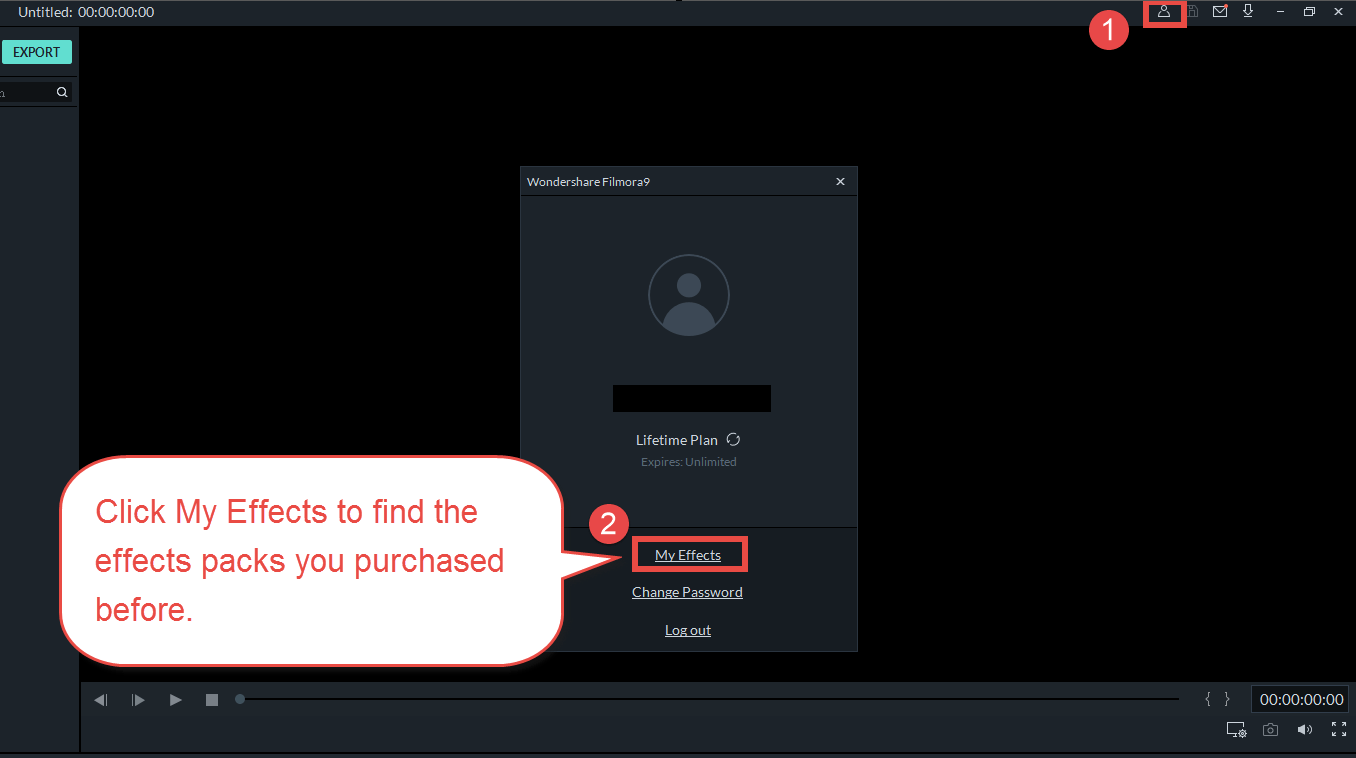
4. Press Individual Purchases. All the effects packs you purchased before will show up here. Please click DOWNLOAD.
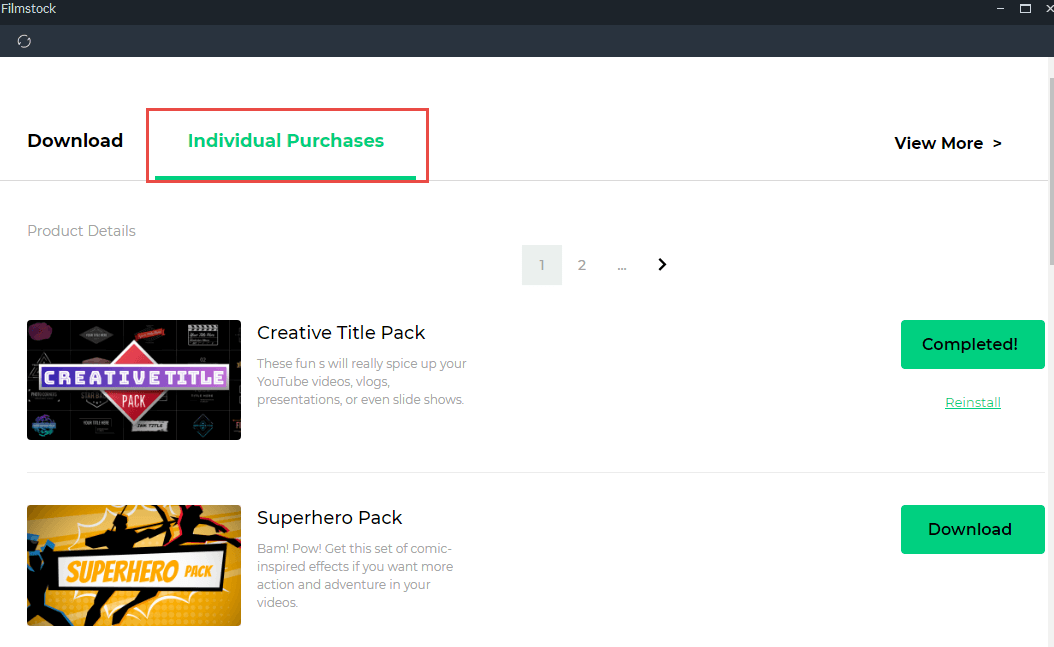
5. After installation, please go back to Filmora, you'll be able to see all the effects you purchased sorted into sections they belong to, such as Overlays, Transitions, Filters etc. Each new effect will be marked with a red dot.
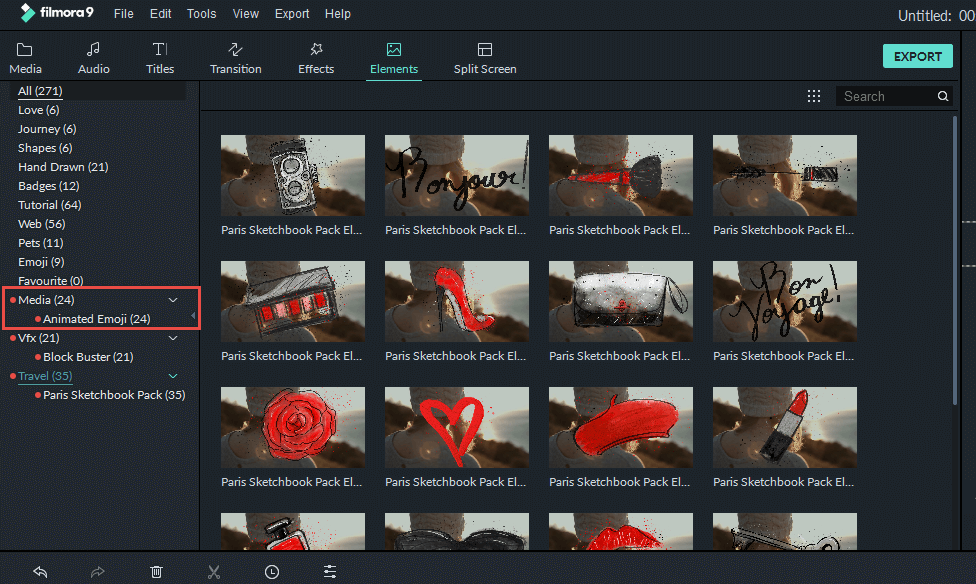
What should I do if my effect download failed?
Some users saw an application error when they tried to download the effects in Filmstocks.
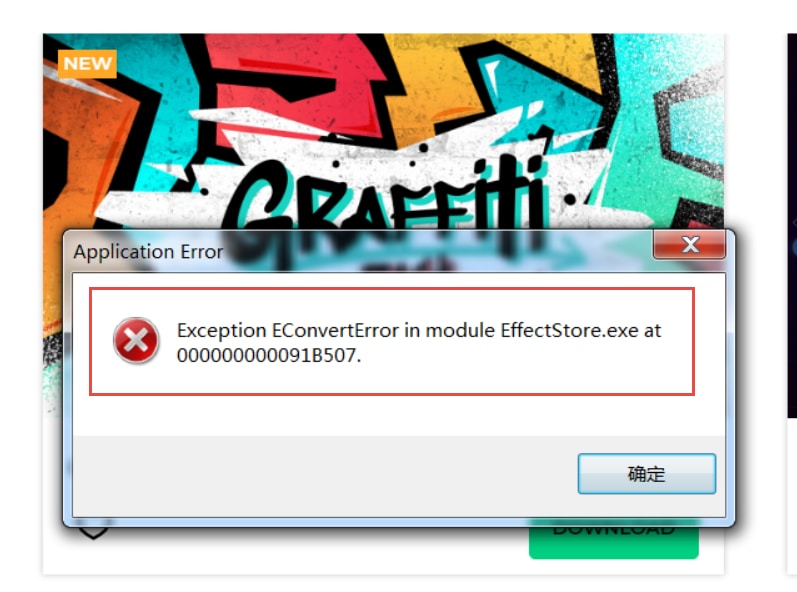
Actually our Filmstocks requires Filmora version 9.1.0 or above to download the effects.
For this application error, first please check if you have our Filmora8 installed on your computer. If yes, please totally remove Filmora8 from your computer, then click here to download our latest version directly. to download the latest version of Filmora9, and finally access your Filmstocks to download the effects again.